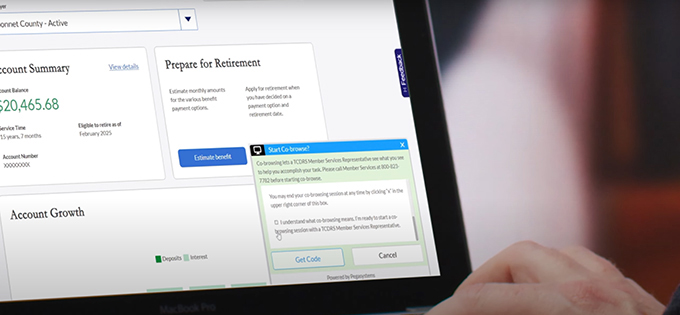Updating your browser will give you an optimal website experience. Learn more about our supported browsers.
Co-Browse FAQs
TCDRS Member Services Representatives can help you navigate your online account in real time with our Co-Browse feature. Here, we answer questions you may have about how the process works.
What is Co-Browse?
Co-Browse is a new customer service tool that allows you to share your screen with a TCDRS Member Services Representative. This lets our representative see what you are seeing in real time to help you navigate your TCDRS account over the phone.
How do I launch a Co-Browse session?
Sign into your account at TCDRS.org and click the orange “Co-Browse” banner on the left side of your screen. Doing so will open a window with a set of instructions.
Next, call TCDRS Member Services at 800-823-7782.
Once you have a representative on the phone with you, check the box indicating you have read the instructions, click “Get Code” and read the code at the top of the window to your representative. This will allow them to connect with your TCDRS.org session.
When should I call TCDRS — before or after launching Co-Browse?
We recommend calling TCDRS Member Services before starting your Co-Browse session.
Can I use Co-Browse if I’m accessing my account on a mobile device?
Yes! If you don’t have access to a computer, you can connect to Co-Browse using a mobile device just like you can on a desktop. Your representative will see your account in the same format as you do.
Is Co-Browse a security risk for my computer?
The security of our members’ accounts is very important to TCDRS, so you can rest easy knowing that the Co-Browse tool will not compromise your computer or any sensitive information. Co-Browse is a built-in feature on TCDRS.org and does not require you to download a program on your computer.
Your representative will only see your TCDRS account screens. They will not be able to view any other tabs, windows, web browser bookmarks, documents or applications open on your computer or mobile device. Your password, user ID and sensitive account information, such as banking details, are also hidden from your representative.
Additionally, your representative will not be able to take control of your mouse or computer. They will only be able to see your TCDRS.org account window.
Related Content
Get more information on why TCDRS is a model plan when it comes to retirement.
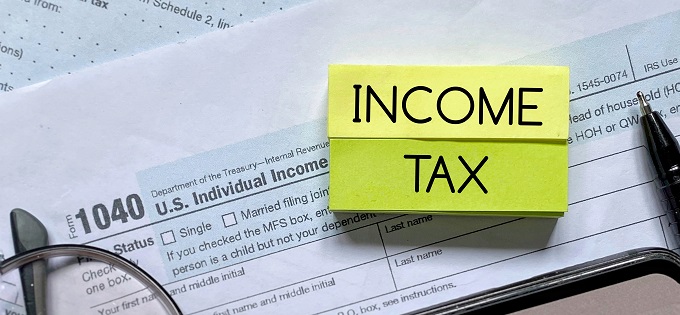
Income Tax Statement FAQs
If you received a payment from TCDRS, we send you an IRS 1099-R form. The form shows the money TCDRS paid you during the year, and yo...
Learn more
Retiree Benefit Statement FAQs
Each January, TCDRS mails retirees a Benefit Statement, which confirms your monthly benefit payment for the upcoming year.
Learn more
New Hire FAQs
These are the most common questions we get from new TCDRS members.
Learn more