Updating your browser will give you an optimal website experience. Learn more about our supported browsers.
The TCDRS office will be closed on Thursday, July 3 at 2 p.m. and Friday, July 4 in observance of Independence Day.
What Employers Can Do Online
We've made online plan management easy in your TCDRS Employer Portal. Here's everything you can do online after signing in.
Note: If you don't see a feature in your Employer Portal, you may not have access to it in your assigned employer contact type. Please check with your organization’s designated TCDRS Security Administrator if you think you should have access to a feature you cannot see.
Skip to a feature:
- See Current Plan Details
- View Plan Documents
- Access Reports
- Review & Update Employer Contacts
- View Portal Activity
- Browse Help Topics & FAQs
- Upload Payroll Reports & Adjustments
- Make Additional Contributions
- Look Up Employee Accounts and Help Employees Make Account Updates
- Enroll New Employees in TCDRS
- Securely Upload Documents to TCDRS
- Model Benefit Scenarios in the Plan Customizer
- Enter Last Dates of Employment For Exiting Employees
- Update Your TCDRS Employer Contact Information
See Current Plan Details
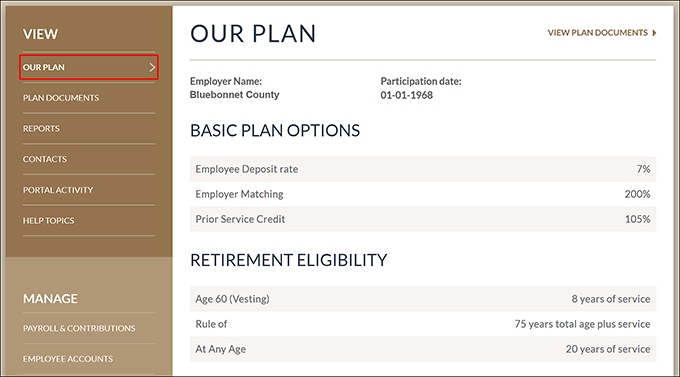
To view your TCDRS plan details, select “Our Plan” from the left menu. There, you will find your basic plan options, retirement eligibility information, current optional benefits and current contribution rate.
View Plan Documents
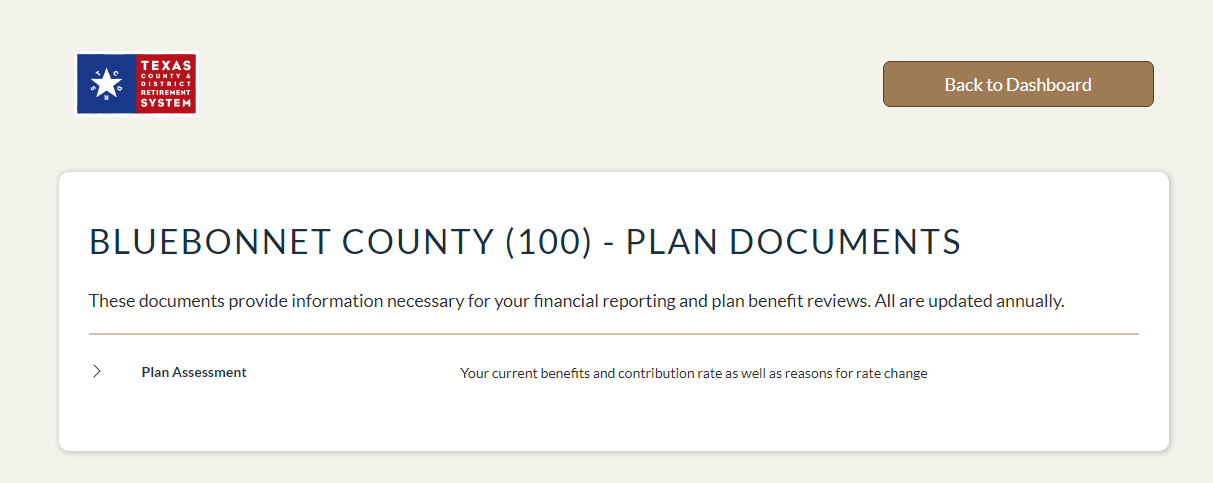
You can view your TCDRS plan documents by selecting “Plan Documents” from the left menu. These documents provide information necessary for your financial reporting and plan benefit reviews. All documents are updated annually.
Access Reports
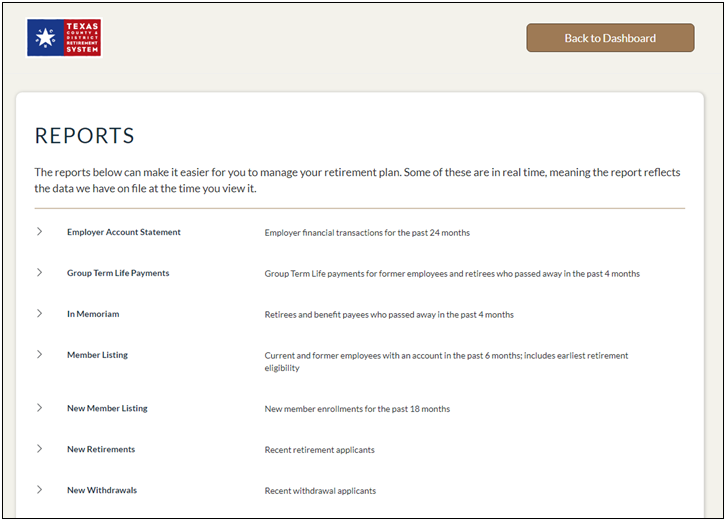
You can access reports in your employer portal by selecting “Reports” from the left menu. From there, you can view our available reports by clicking into each report to expand it. Some of these reports are updated in real time, meaning the report reflects the data we have on file when you view it.
You may download the reports and save them to your local computer. Here’s what each report shows:
Monthly Reports
-
Employer Account Statement: Get a list of all transactions posted to your TCDRS account in the previous month, including contributions, transfers, allocations, adjustments and any voided transactions. See how to read your statement here.
-
Group Term Life Payments: If you offer your employees optional Group Term Life (GTL) insurance, this report lets you know which of your GTL-participating employees have passed away in the previous month.
-
In Memoriam: This report provides an overview of which of your retirees and beneficiaries have passed away in the previous month.
-
Member Listing: This report contains the names of current and former employees who have an open account with TCDRS (whether they are depositing or not) as of the previous month.
-
New Member Listing: This report shows employees who made their first TCDRS deposits in the previous month.
-
Retirees and Beneficiary Payees: This report lists your current retirees and beneficiaries who were receiving benefit payments as of the previous month.
-
Withdrawal Payments: This report lists your former employees who received a withdrawal payment as of the previous month.
Real-Time Reports
-
New Retirements: This real-time report shows your employees and former employees who have applied for retirement with a retirement date that is up to six months in the past or six months in the future.
-
New Withdrawals: This report shows which of your employees and former employees have withdrawn their account with a withdrawal date that is up to six months in the past or six months in the future.
-
Request for Last Date of Employment: See all of your non-depositing employees who do not have a last date of employment on file with TCDRS. Missing dates can delay retirement and withdrawal applications, cause inaccurate benefit estimates for those who no longer work for you and impact your plan’s annual valuation results by causing terminated employees to be valued as though they are working. It’s important to check this report often and provide TCDRS with any missing dates as soon as possible.
-
Non-Registered Online Accounts Report: Find out which of your employees have not yet claimed their TCDRS online account. This report provides the information you need to help get them registered.
Review & Update Employer Contacts
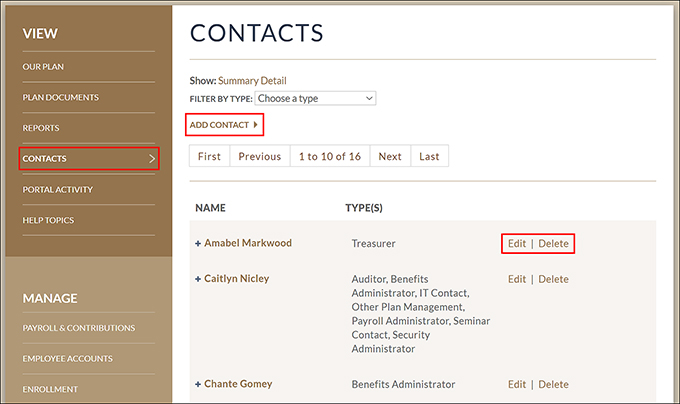
One person (and one backup) from each employer will be designated as the Security Administrator for the employer website. This person will be able to manage contacts for the employer website and establish web access for individual users.
To review and update employer contacts, select “Contacts” from the left menu. If you have Security Administrator access, you can review your organization’s contacts and their web roles.
Clicking on a name will expand their information, and you may “Edit” or “Delete” contacts by clicking the respective buttons on each row. To add a contact, click “Add Contact” at the top of the page, and fill out the contact’s information.
View Portal Activity
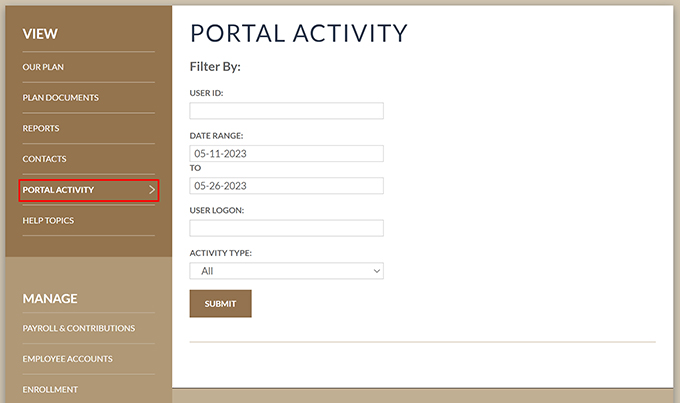
If you have Security Administrator access, you can also review the actions other contacts have taken in the employer portal.
Browse Help Topics & FAQs
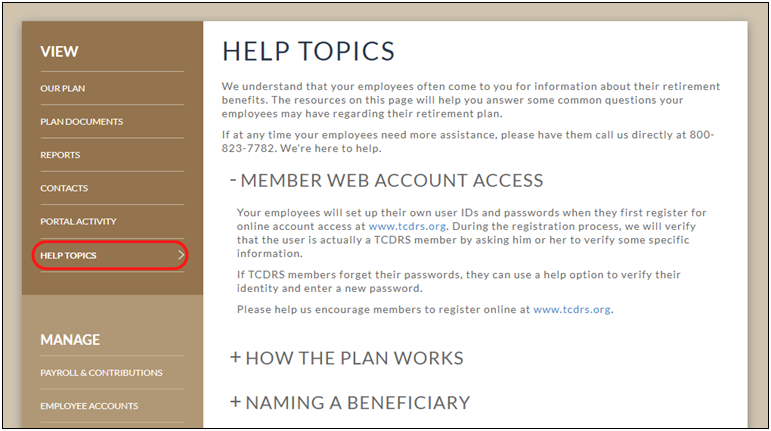
If your employees come to you for information about their retirement benefits, you can view our resources to help you answer some common questions your employees may have regarding their retirement plan.
Select “Help Topics” from the left menu. From there, you can click into each topic to expand its information. If your employees need more assistance, please have them contact TCDRS Member Services at 800-823-7782.
Upload Payroll Reports & Adjustments
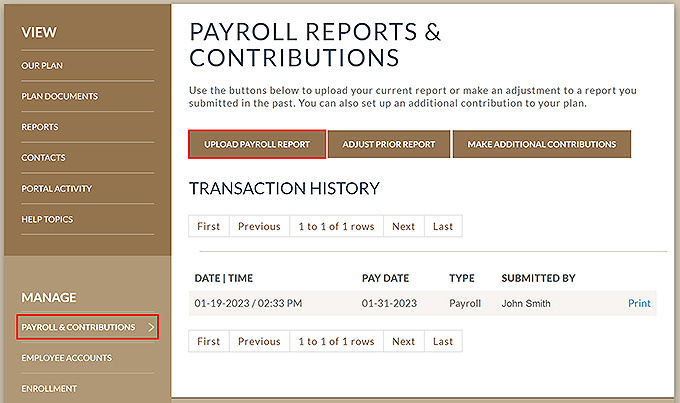
If you are your organization’s payroll administrator, you can upload these reports online by selecting “Payroll & Contributions” from the left menu. You may upload a text file containing your payroll data using this method. Our Payroll Report File Requirements will show you how to format your data.
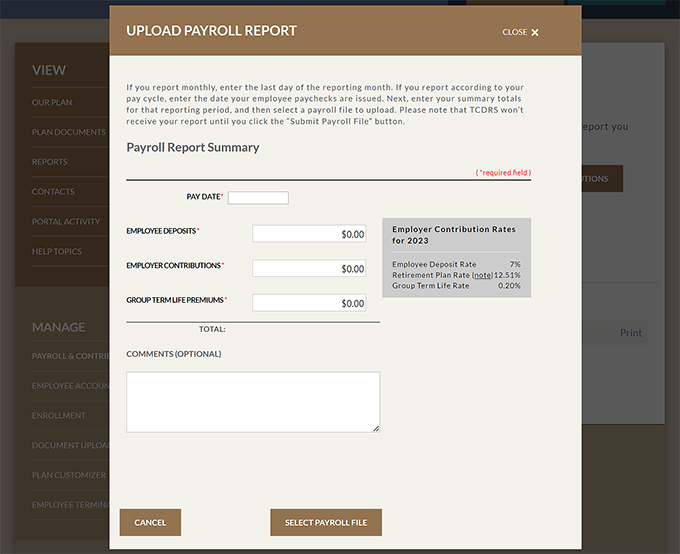
Once your data is uploaded, simply click “Submit Payroll File” and your payroll reporting is complete. You will receive an email confirmation that we received your data.
If you need assistance uploading reports, please contact your Employer Services Representative at 800-651-3848.
You may submit your payroll data either monthly or submit them on dates that coincide with your regular payroll cycles (weekly, bi-weekly or semi-monthly). If you choose to submit your report according to your pay cycle, please contact your Employer Services Representative.
Make Additional Contributions
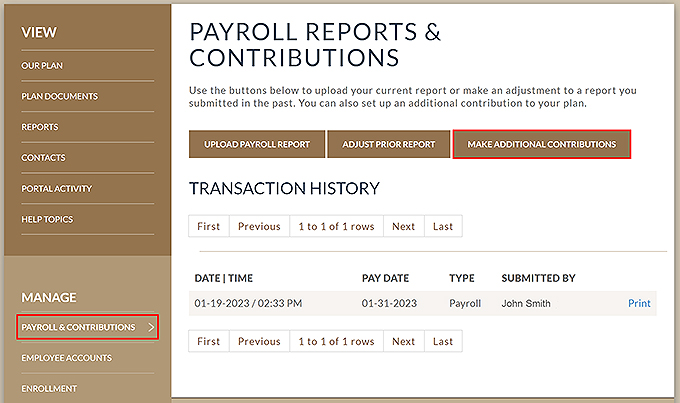
Payroll Administrators can also make additional contributions by selecting “Payroll & Contributions” from the left menu.
Selecting “Make Additional Contributions” will open a window where you can select your preferred payment method and amount. Easy to follow, on-screen instructions will guide you through the process.
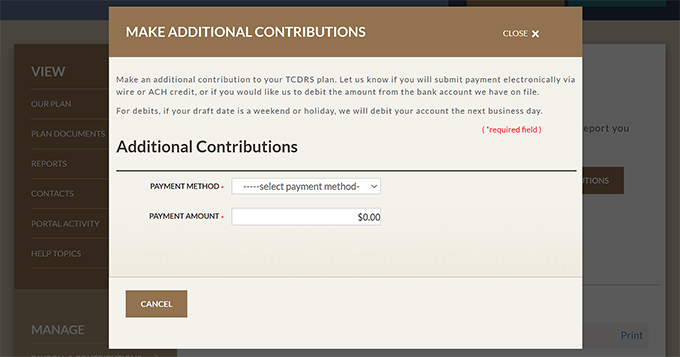
Look Up Employee Accounts and Help Employees Make Account Updates
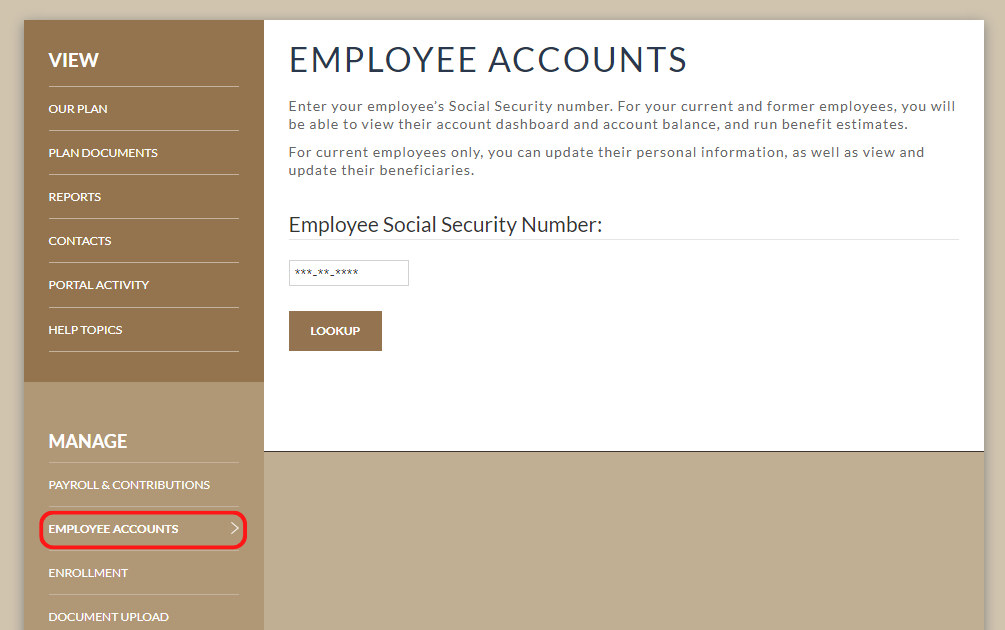
If your Security Administrator has assigned you Benefits Administrator permissions, you will be able to view employees’ TCDRS account information by selecting “Employee Accounts” from the left menu.
Enter your employee’s SSN to pull up their account. For your current and former employees, you will be able to view their account dashboard and account balance, and run benefit estimates. For current employees only, you can update their personal information on their behalf, as well as view and update their beneficiaries.
How to Update an Employee’s Contact Information
How to Update an Employee’s Beneficiaries
Enroll New Employees in TCDRS
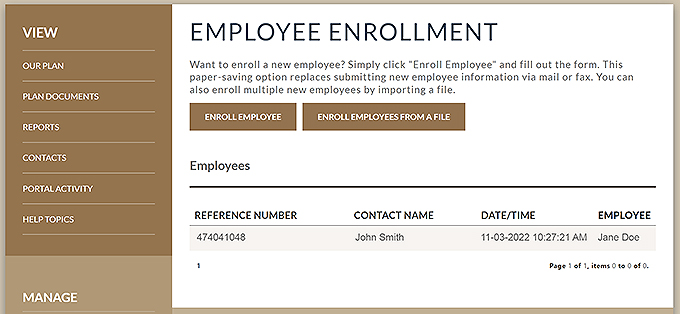
To enroll a new employee in TCDRS, select “Enrollment” from the left menu. You have the option of enrolling your employees one by one or uploading a file of new employees. Easy-to-follow, on-screen instructions will guide you through the process.
Employee names should have an initial capital letter. Please do not submit names in all upper or all lower case. Please provide the employee’s email address when prompted. If enrolling multiple employees from a file, locate the “Email Address” column on the right.
Securely Upload Documents to TCDRS
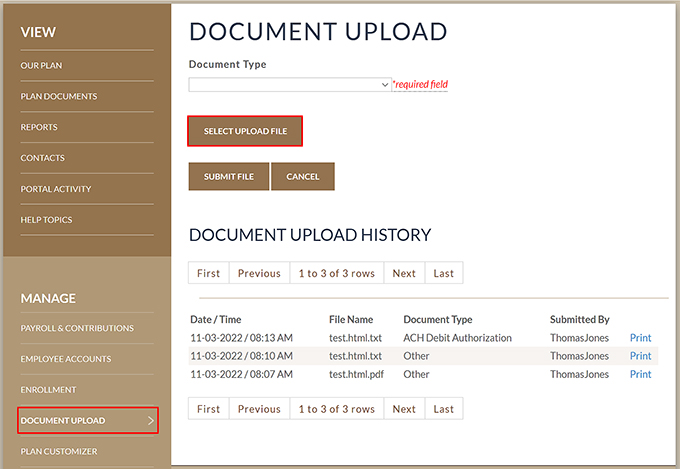
You may securely upload documents directly to TCDRS from your employer portal by selecting “Document Upload” from the left menu.
Choose the document type from the dropdown menu. Next, click “Select Upload File” and locate the relevant file on your computer. Then, submit the file using the on-screen button.
You may also view your document upload history from this page.
Model Benefit Scenarios in the Plan Customizer
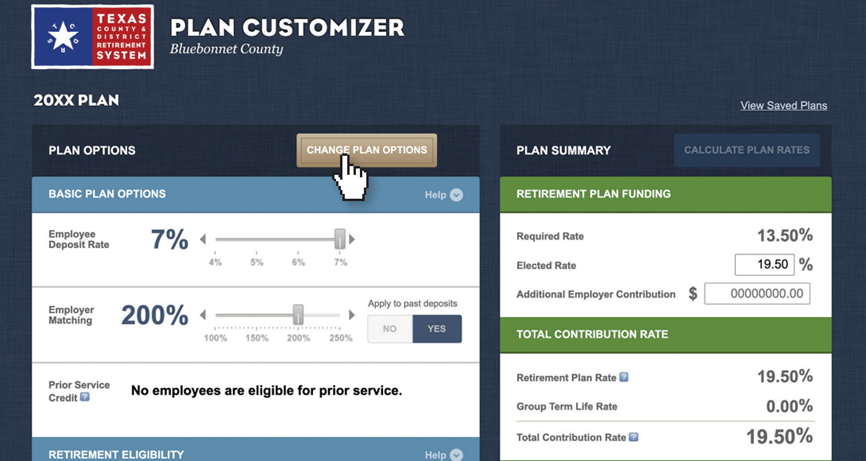
To use the Plan Customizer tool, select “Plan Customizer” from the left menu. This will open up the Plan Customizer tool in a new tab.
The Plan Customizer is an incredibly useful tool that allows you to model different benefit scenarios to see the impact increasing or lowering benefits will have on your budget. You can find a detailed guide on using the TCDRS Plan Customizer here.
Enter Last Dates of Employment for Exiting Employees
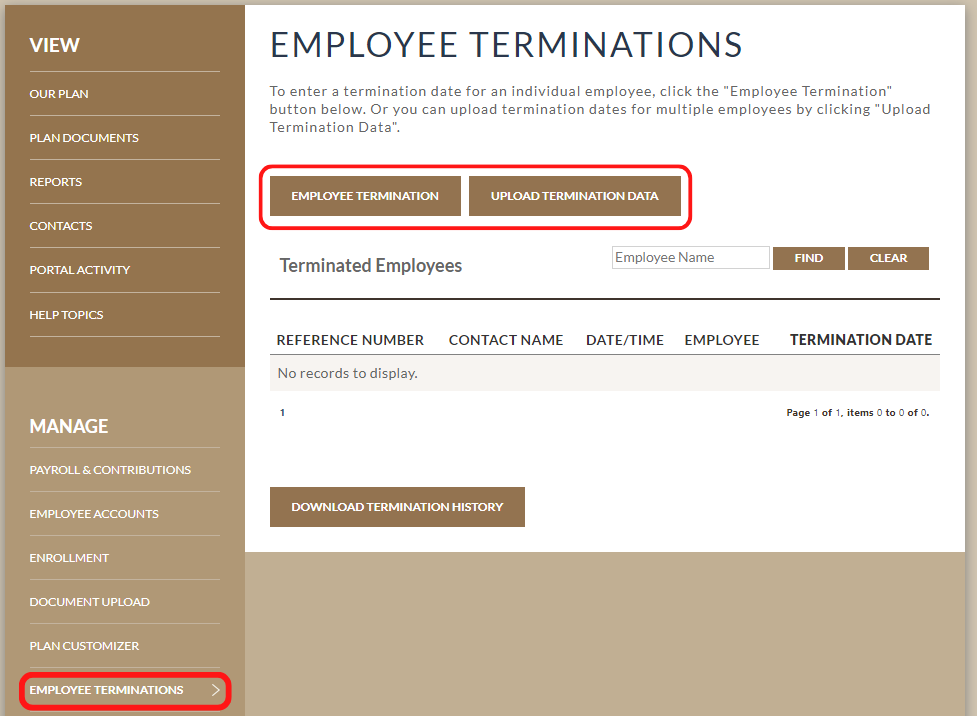
When employees stop working for your organization for any reason, TCDRS needs their last date of employment to process any subsequent benefit requests.
To enter a former employee’s last date of employment, sign into the employer website and select the “Employee Terminations” link from the left menu.
You can enter last dates of employment one by one or by uploading a file of dates for multiple employees. Easy to follow, on-screen instructions will guide you through the process. For more information, view our step-by-step instructions.
Update Your TCDRS Employer Contact Information
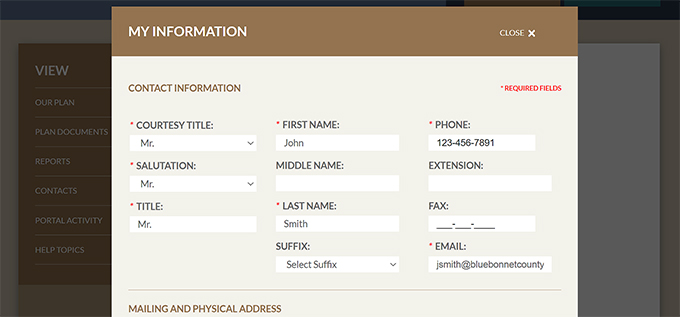
To update your TCDRS employer contact information, select “My Information” from the left menu. Here, you can update your contact information and address, as well as change your employer portal password.
After you have made your changes, be sure to click “Save” before exiting the page.
If you need assistance using the TCDRS Employer Portal, please call your Employer Services Representative at 800-651-3848.
Related Content
Get more information on why TCDRS is a model plan when it comes to retirement.
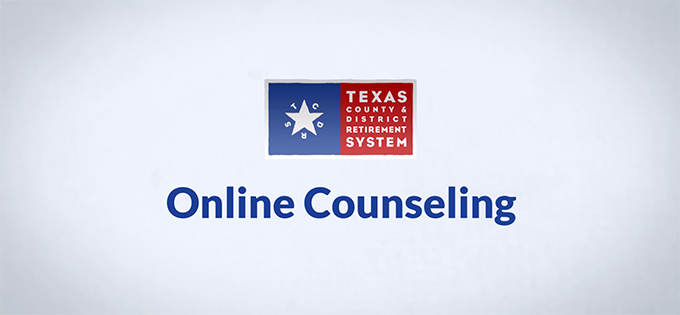
Online Counseling for TCDRS Members
Online counseling is having a face-to-face counseling session with a TCDRS representative from the privacy of your home or office. A...
Read more
09.16.2020
Sign up for TCDRS’ Virtual Services
TCDRS offers a host of online resources to help you and your employees on the path to retirement.
Read more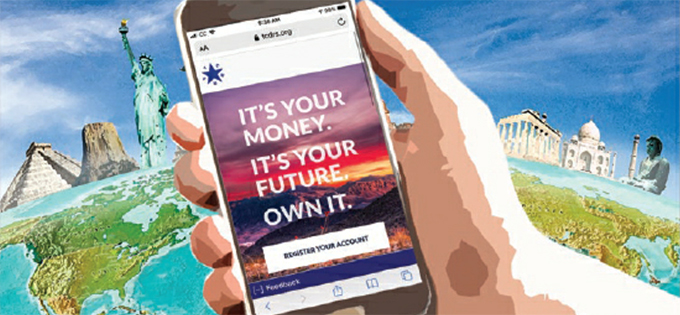
08.09.2021
TCDRS.org — Your Retirement Compass
The secret to enjoying a smooth retirement adventure.
Read more